AC1200 Dual Band USB Adapter Wifi Dongle RTL8812AU USB3.0 Wireless network card Free Drive for PC
- Category: >>>
- Supplier: Shenzhen Yingdakang Technology Co. Ltd.Shenzhen Ltd.
Share on (1601359524846):
Product Overview
Description
Company Introduction

Dual-band 2.4G 5G wifi wireless adapter for PC
Features:
* No need driver
*supports 802.11ac
* Seamlessly compatible with 802.11a/b/g/n devices
* Seamlessly compatible with 802.11a/b/g/n devices
* Maximum speed up to 5GHz 867Mbps or 2.4GHz 300Mbps
*Quick Secure Setup, complies with WPS for worry free wireless security
* Supports Windows XP/Vista /win7/win8.1/10 OS Linux2.4.X;Mac OS X.
*Dual Band connections for lag-free HD video streaming and gaming
* Supports Windows XP/Vista /win7/win8.1/10 OS Linux2.4.X;Mac OS X.
*Dual Band connections for lag-free HD video streaming and gaming
Item | 1200mbps Dual band usb wireless dongle |
Chipset | RTL8812AU |
Standard | IEEE 802.11a/b/g/n/ac |
transmission rate | Windows® XP/Vista/ 7/8.1/10 |
transmission rate | 2.4G:up to 300Mbps 5G: up to 867Mbps |
Operating Frequencies | 2.4 GHz—5.8 GHz |
Modulation | DSSS,CCK,OFDM,DBPSK/BPSK,DQPSK/QPSK,16QAM,64/256QAM |
Security | WEP, WPA/WPA2, TKIP |
Interface | USB3.0 |
2.4 GHz: 11b:11M: -81dbm 11g: -68dbm 11n: HT20:-65dbm,HT40:-62dbm 5.8Ghz: 11a 54M:-68dbm,HT20: -65dbm,HT40:-62dbm 11AC HT80:-61dbm | |
Antenna | 4 external antennas |
certification | FCC; CE |
Operating temperature: 0ºC~45ºC Storage temperature: -20ºC~70ºC Operating Humidity: 10%~90%,no freezing Storage humidity: 5%~90%,no freezing |





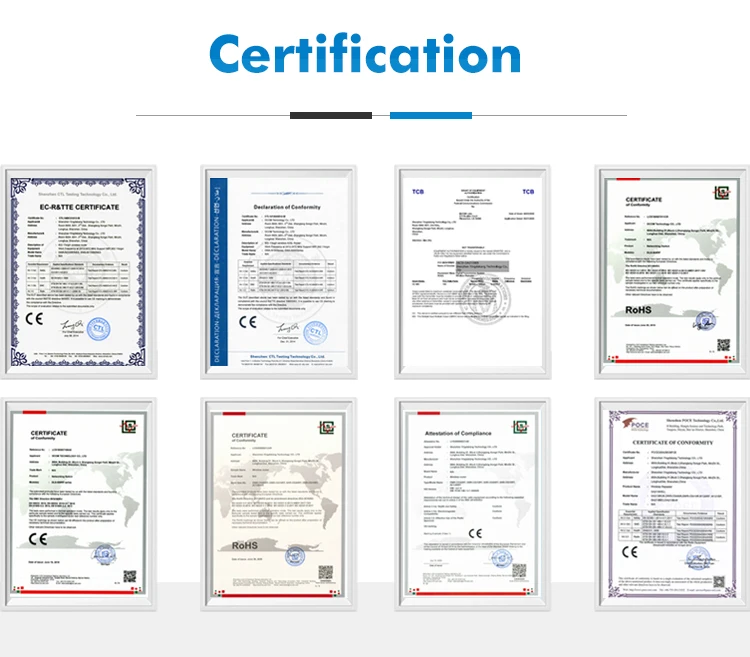
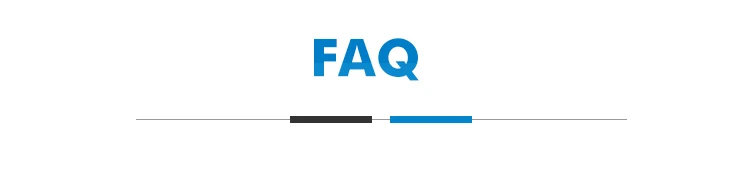
Q: Cannot log in to the web UI of the router, what should I do?
A: Try the following solutions and log in again:
Ensure that your Ethernet cable with internet connectivity is plugged into the WAN port of the router rather than a LAN port.
Ensure that your wireless device is connected to the router's SSID.
Ensure that your wired device is connected to port 1, 2 or 3/IPTV of the router properly by Ethernet cable. And the device is also
set to Obtain an IP address automatically and Obtain DNS server address automatically.
Replace the web browser and log in again.
Reset the router and log in again.
Q: Cannot access the internet after the configuration, what should! do?
A: Log in to the web UI of the router, and check your router's connection status on the Status page.
If your router is connected to the internet successfully, try connect your wireless devices to the WiFi network of the router
using the new WiFi name and password.
If Connection failed appears on the page:
— Click WAN Settings on the web UI to check whether the connection type and parameters you entered are correct.
And connect the Ethernet cable with internet connectivity to your computer directly.
If your computer cannot access the internet, consult your ISP. Otherwise, reconnect the Ethernet cable with internet connectivity
to your router, reset your router and configure it again.
Q: Why all the indicators are off?
A: Check the following:
The connection between the power adaptor and the power socket.
The status of the power switch.
Q: Why the LAN indicator is off?
A: Check the following:
The connection between the router and your computer, hub, or switch.
The running status of your PC, hub, or switch.
Q: How to load the default settings after incorrect configuration?
A: To restore the factory default settings, turn on the device, and press the reset button for about 1 second, and then release
it. The default IP address and the subnet mask of the DSL router are 192.168.1.1 and 255.255.255.0, Please find default user name
and password on the sticker of device bottom.
A: Try the following solutions and log in again:
Ensure that your Ethernet cable with internet connectivity is plugged into the WAN port of the router rather than a LAN port.
Ensure that your wireless device is connected to the router's SSID.
Ensure that your wired device is connected to port 1, 2 or 3/IPTV of the router properly by Ethernet cable. And the device is also
set to Obtain an IP address automatically and Obtain DNS server address automatically.
Replace the web browser and log in again.
Reset the router and log in again.
Q: Cannot access the internet after the configuration, what should! do?
A: Log in to the web UI of the router, and check your router's connection status on the Status page.
If your router is connected to the internet successfully, try connect your wireless devices to the WiFi network of the router
using the new WiFi name and password.
If Connection failed appears on the page:
— Click WAN Settings on the web UI to check whether the connection type and parameters you entered are correct.
And connect the Ethernet cable with internet connectivity to your computer directly.
If your computer cannot access the internet, consult your ISP. Otherwise, reconnect the Ethernet cable with internet connectivity
to your router, reset your router and configure it again.
Q: Why all the indicators are off?
A: Check the following:
The connection between the power adaptor and the power socket.
The status of the power switch.
Q: Why the LAN indicator is off?
A: Check the following:
The connection between the router and your computer, hub, or switch.
The running status of your PC, hub, or switch.
Q: How to load the default settings after incorrect configuration?
A: To restore the factory default settings, turn on the device, and press the reset button for about 1 second, and then release
it. The default IP address and the subnet mask of the DSL router are 192.168.1.1 and 255.255.255.0, Please find default user name
and password on the sticker of device bottom.


HOW TO CONTACT US?
Whatsapp&Mobile No.: +86 13510633001
Wechat: zxcbeyond1981
Skype: zxcbeyond
Email: info@dcomtek.com
Website: www.dcomtek.com
We Recommend
New Arrivals
New products from manufacturers at wholesale prices



















